Welcome to your new Member Portal
We’re here to help you get started. Below, you’ll find essential information to navigate the portal, including:
-
Resetting your account password,
-
Accessing your dashboard,
-
Viewing your profile,
-
Visiting the website,
-
Updating your CPD records,
-
Updating your payment details, and
-
Paying for your invoices
If you encounter any issues, our support team is here to help – you can find our contact details at the bottom of this message.
Please follow these steps to reset your password:
-
Go to the FINSIA website and click on the ‘Login’ button located in the upper right corner of the page.
-
On the login page, select the ‘I've lost my password’ option.
-
Enter the email address associated with your FINSIA account, then click ‘Send me the password reset link’.
-
An email has been sent to your associated email address. Look for the subject ‘Your password reset link’ and follow the provided instructions to reset your password. Check your spam/junk folder if you can’t find the email in your inbox.
-
After successfully resetting your password, you can now log in to your FINSIA account using your new credentials.
To access your dashboard, click the home icon on the left side of the page – the text ‘Go to dashboard’ appears when you hover over it.
The dashboard features essential announcements, reminders and instructions for using your member portal.
We recommend checking your dashboard regularly to stay updated.
>
To view your profile, click your name in the upper right corner. A dropdown menu will appear - select ‘View Profile’ from the options.
Click ‘Menu’ in the top left corner. From the dropdown options, select ‘Home’.
When we migrated to the new system, we also transferred your CPD records, which you can now find under your profile.
To add new CPD entries:
1. Go to your profile.
2. Navigate to the CPD tab.

3. View your CPD records grouped by year.
4. Select the year where you want to add your CPD.
5. Click ‘View CPD Entries’.
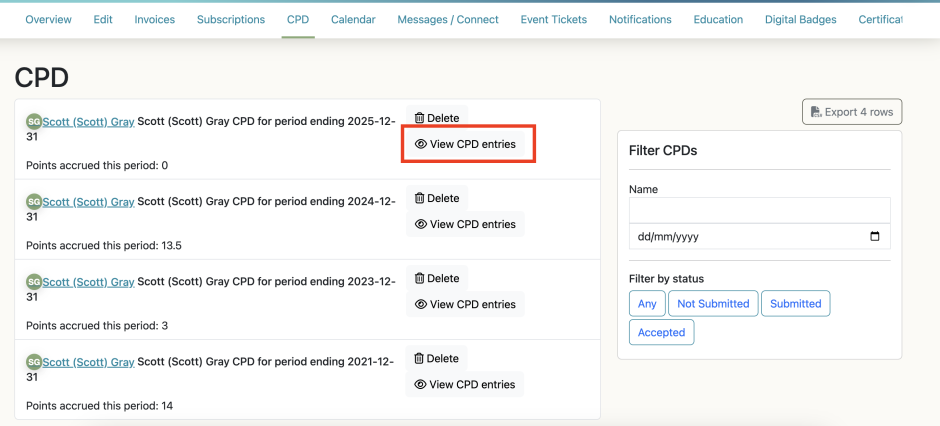
6. Click the ‘Add an Entry’ button (a pop-up window will appear).
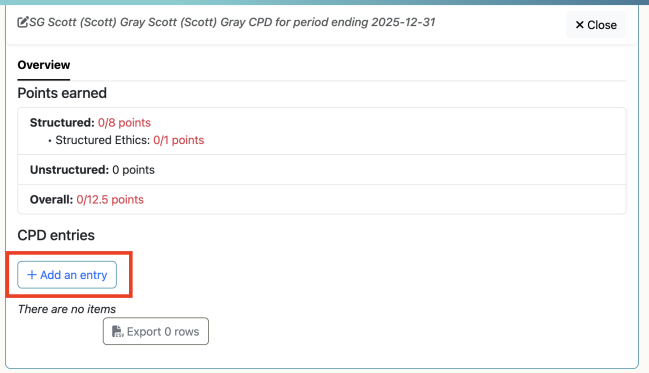
7. Fill out all required fields.
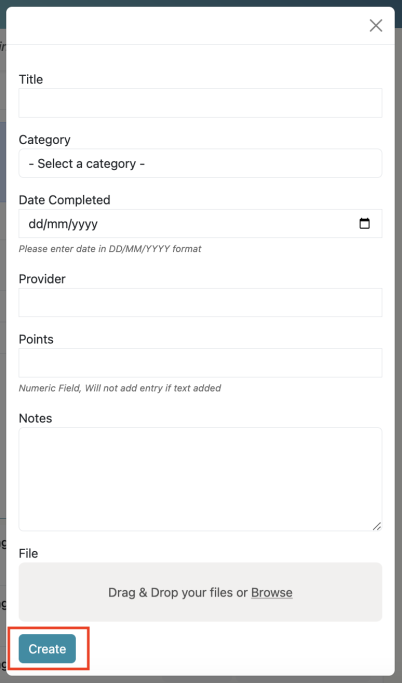
8. Click ‘Create’ to save your entry.
To update your payment method, please follow these simple steps:
1. Log in to your account on the FINSIA membership portal.
2. You will be directed to your home page, which looks like the one below.

3. Scroll to the bottom of the page and select ‘Save your card for monthly or Recurring payments’ as shown below.

4. A pop-up will appear asking you to add a payment method. Depending on how you wish to pay for your membership, select either ‘Pay Monthly’ or ‘Pay Annually’. Then select ‘Add a new card’ and ‘Submit Payment’.

5. You will then be prompted to enter your card details. Once entered, click on ‘Submit’.

This will then save and encrypt your payment details for future payments.
If you'd like to make a payment online, please follow these simple steps:
1. Log in to your account on the FINSIA membership portal.
2. Click on your profile on the top right-hand corner.
3. Click on the 'Invoices' tab
4. Click on the outstanding invoice you'd like to pay.
5. Click on 'Stripe Pay via Credit/Debit Card' and enter your card details accordingly.
If you have a discount code, please enter it in the space provided at the bottom of the page.
Please note that a merchant fee including GST will apply to all credit card and debit card payments
6. Once you've entered your details, click 'Submit'. You have the option to save your contact details for future payments.
A note on payments
Joining FINSIA’s autorenewal program helps you to streamline your membership fee payments. Please note that any automatic payments that you had previously requested will need to be re-set in 2025 using our encrypted payment platform.
Card Payments
Please note that a merchant fee including GST will apply to all credit card and debit card payments. The fees to be applied will be: 1.73% + AU$0.30 for Australian dollar payments, and 2.77% plus NZ$0.30 for New Zealand dollar payments.
In Australia, you can opt to make membership payments via BPAY. The details are below.
BILLER CODE: 399162
BILLER: FINSIA
REFERENCE: Please refer to your membership renewal invoice for your unique reference number.
Support and assistance
Should you have any questions or need assistance, please do not hesitate to contact our support team at membership@finsia.com or by telephone 1300 346 742 (or 09 887 7337 for New Zealand based callers).


